Setting up SDKs
- From the main menu, select File – Project Structure – Platform Setting – SDKs
- To add an SDK, click
, select the necessary SDK and specify its home directory in the dialog that opens.Only for JDKs: if you don’t have the necessary JDK on your computer, select Download JDK. In the next dialog, specify the JDK vendor, version, change the installation path if required, and click Download.
Setting up SDKs with Documentation
Select File – Project Structure – Platform Setting – SDKs – Documentation Paths – Add
For example, JDK 11: https://docs.oracle.com/en/java/javase/11/docs/api/
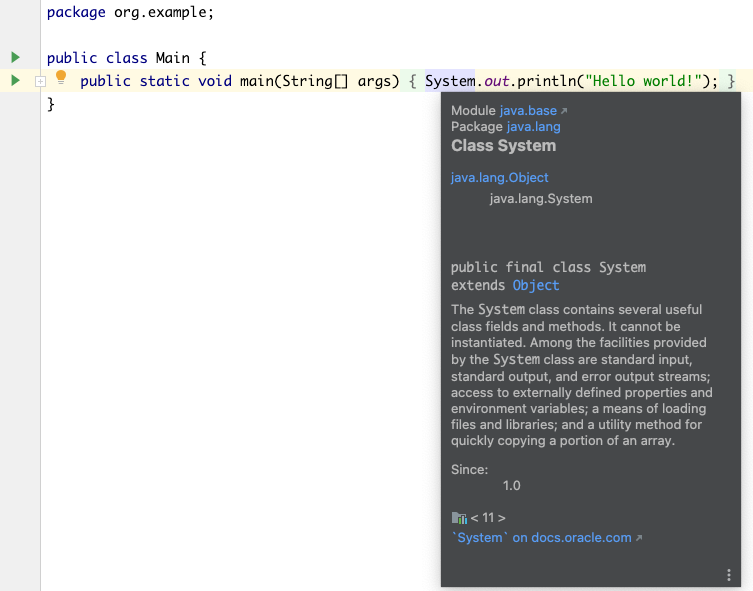
Go to Documentation – Mac: fn + f11 + shift or f11 +shift (short cut)
Coding Style and Formatting
IntelliJ IDEA allows you to configure the settings on several levels: the module level, the project level, and globally.https://www.jetbrains.com/help/idea/configuring-project-and-ide-settings.html
To configure your IDE, select IntelliJ IDEA | Preferences for macOS or File | Settings for Windows and Linux. Alternatively, press ⌘ , or click 